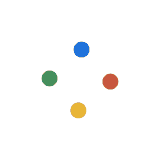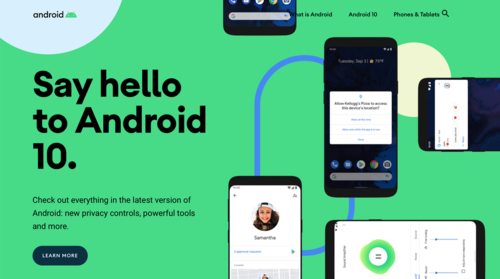Android just dropped the dessert names and stuck to plain numerical nomenclature for their latest OS update. So, this year’s version of Android is officially called Android 10. It’s probably
It remains as an option, not a mandatory thing that you have to get used to immediately. You can switch back to the three-button software key layout or the previous iteration of the pill-based gesture navigation.
Android, this time, looks to put all the best features from other UIs and implemented them on their own. From the Wi-Fi QR code sharing from MiUI, gesture controls from iOS, and chat head support from Facebook, it’s become a powerful congruence of features that aims to be the best of both worlds. Will it be successful in doing this? Only time will tell.
For now, though, all we can do is try to make sense of the new feature in the grand scheme of things.
Gesture Control Takes Over
If you were a fan of the gesture controls Pie introduced to the Android ecosystem, you’re in for a treat. Android 10 just made it even more immersive.
The first thing you’ll notice is that the navigation pill at the bottom of the home screen has shrunk. It’s now become a simple line at the bottom of the screen. This gives you even more screen real estate to work with.
For the gestures themselves, a lot remains the same as the ones introduced in Android Pie. Using the navigation line, you can quickly swipe up to go to straight to the home screen from any application, swipe up and hold a third of the way to access the multitasking view, and swipe up from the home screen to access the app drawer.
As for the changes, you can swipe the navigation line to quickly move through open applications. It's a neat trick that can be useful if you tend to use multiple apps at once. Previously, you'd have to access the multitasking view to do this, therefore, it took quite a bit of time.
The back button is simply replaced with a simple swipe from any of the right or left edges of the screen. It successfully eliminates the back asymmetric back button giving the whole Android experience a cleaner, more polished feel. This, however, might interfere with the slide-out menu that a lot of apps implement on their UI design. The only workaround at this point is to just use the right edge instead of the left.
Another interesting addition to the gesture control Google Assistant access. If you have the new gesture navigation activated, you can access Google’s A.I. by swiping from the bottom corner towards the middle of the screen. Previously, you had to press a physical button or, in the case of the Pixels, physically squeeze the phone to use Google Assistant. Perhaps this is an indication that they're trying to limit the number of physical buttons for the next phones that Google is going to design and manufacture.
Native Chat Head Bubble Support for Some of Google’s Communication Apps
The chat head bubble is a feature that a lot of Facebook users like. It makes replying to messages easy enough to do even when they’re immersed in another app.
Google is taking a page directly out of Facebook’s playbook by adding the chat head bubbles to its phone and messaging app. This means you don’t have to use the reply function on the notifications bar anymore just to be able to access your conversations.
Wi-Fi Sharing Will be Breeze
Here’s another new native feature that Android seems to have pulled out of another company’s playbook - Wi-Fi QR code sharing. It’s been in use in MiUI for a long time now and it looks like Google is making the feature its own in Android 10.
This means that you no longer need to share your embarrassing Wi-Fi hotspot password to anyone who needs it. Just share a QR code with your friends, let them take a photo and they’re instantly connected to your hotspot. This feature should also apply to your Wi-Fi modem’s passwords.
Improved Privacy and Location Settings
One hot button issue in smartphone tech is privacy. Apple claims supremacy in this department. But, of course, Google will not let itself fall too much behind. Therefore, they’re improving their privacy settings this time around.
Permission Manager is now accessible right at the Privacy section. It's no longer buried in various other menus within the privacy settings. This lets you see which apps have access to which information on your phone. It also lets you revoke and grant permissions to whatever app you wish.
It's like a one-stop-shop for everything related to your privacy.
To this end, Android 10 is also instituting iOS-like location permission setting right at the notification screen. You can set the location services to turn on only when you're using a particular app. Or, if you wish, you can always leave it on for a particular app. This helps not only privacy nuts feel a little bit more comfortable, but it also helps save battery.
Live Caption for Making Videos More Accessible (And for People Who Like Watching Videos on Mute)
Android 10 is coming with the new Live Caption feature. It natively transcribes audio from videos so a deaf person can understand what’s being said.
What's cool about it is that you don't even need to be connected to the internet to use it. You just have to play a video, press the volume button and the option will present itself below the volume slider.
It’s a useful feature that greatly increases the OS’s viability for people who have difficulties hearing. Or generally, for people who just like watching videos on mute.
The Most Polished Version of Android Yet
Android 10 doesn't introduce game-changing features. Most of what that they’re trying to implement with this version has been done before in other operating systems. Some of them have already been in business in different Android-based OS versions. What this update does is get all of them together to make a more polished experience.
If you have a Google Pixel, you’re probably already rocking the newest Android version. To the rest of the Android world, though, it’s still a mystery. How will it be implemented on Samsung’s One UI or MiUI?
It remains as an option, not a mandatory thing that you have to get used to immediately. You can switch back to the three-button software key layout or the previous iteration of the pill-based gesture navigation.
Android, this time, looks to put all the best features from other UIs and implemented them on their own. From the Wi-Fi QR code sharing from MiUI, gesture controls from iOS, and chat head support from Facebook, it’s become a powerful congruence of features that aims to be the best of both worlds. Will it be successful in doing this? Only time will tell.
For now, though, all we can do is try to make sense of the new feature in the grand scheme of things.
Gesture Control Takes Over
If you were a fan of the gesture controls Pie introduced to the Android ecosystem, you’re in for a treat. Android 10 just made it even more immersive.
The first thing you’ll notice is that the navigation pill at the bottom of the home screen has shrunk. It’s now become a simple line at the bottom of the screen. This gives you even more screen real estate to work with.
For the gestures themselves, a lot remains the same as the ones introduced in Android Pie. Using the navigation line, you can quickly swipe up to go to straight to the home screen from any application, swipe up and hold a third of the way to access the multitasking view, and swipe up from the home screen to access the app drawer.
As for the changes, you can swipe the navigation line to quickly move through open applications. It's a neat trick that can be useful if you tend to use multiple apps at once. Previously, you'd have to access the multitasking view to do this, therefore, it took quite a bit of time.
The back button is simply replaced with a simple swipe from any of the right or left edges of the screen. It successfully eliminates the back asymmetric back button giving the whole Android experience a cleaner, more polished feel. This, however, might interfere with the slide-out menu that a lot of apps implement on their UI design. The only workaround at this point is to just use the right edge instead of the left.
Another interesting addition to the gesture control Google Assistant access. If you have the new gesture navigation activated, you can access Google’s A.I. by swiping from the bottom corner towards the middle of the screen. Previously, you had to press a physical button or, in the case of the Pixels, physically squeeze the phone to use Google Assistant. Perhaps this is an indication that they're trying to limit the number of physical buttons for the next phones that Google is going to design and manufacture.
Native Chat Head Bubble Support for Some of Google’s Communication Apps
The chat head bubble is a feature that a lot of Facebook users like. It makes replying to messages easy enough to do even when they’re immersed in another app.
Google is taking a page directly out of Facebook’s playbook by adding the chat head bubbles to its phone and messaging app. This means you don’t have to use the reply function on the notifications bar anymore just to be able to access your conversations.
Wi-Fi Sharing Will be Breeze
Here’s another new native feature that Android seems to have pulled out of another company’s playbook - Wi-Fi QR code sharing. It’s been in use in MiUI for a long time now and it looks like Google is making the feature its own in Android 10.
This means that you no longer need to share your embarrassing Wi-Fi hotspot password to anyone who needs it. Just share a QR code with your friends, let them take a photo and they’re instantly connected to your hotspot. This feature should also apply to your Wi-Fi modem’s passwords.
Improved Privacy and Location Settings
One hot button issue in smartphone tech is privacy. Apple claims supremacy in this department. But, of course, Google will not let itself fall too much behind. Therefore, they’re improving their privacy settings this time around.
Permission Manager is now accessible right at the Privacy section. It's no longer buried in various other menus within the privacy settings. This lets you see which apps have access to which information on your phone. It also lets you revoke and grant permissions to whatever app you wish.
It's like a one-stop-shop for everything related to your privacy.
To this end, Android 10 is also instituting iOS-like location permission setting right at the notification screen. You can set the location services to turn on only when you're using a particular app. Or, if you wish, you can always leave it on for a particular app. This helps not only privacy nuts feel a little bit more comfortable, but it also helps save battery.
Live Caption for Making Videos More Accessible (And for People Who Like Watching Videos on Mute)
Android 10 is coming with the new Live Caption feature. It natively transcribes audio from videos so a deaf person can understand what’s being said.
What's cool about it is that you don't even need to be connected to the internet to use it. You just have to play a video, press the volume button and the option will present itself below the volume slider.
It’s a useful feature that greatly increases the OS’s viability for people who have difficulties hearing. Or generally, for people who just like watching videos on mute.
The Most Polished Version of Android Yet
Android 10 doesn't introduce game-changing features. Most of what that they’re trying to implement with this version has been done before in other operating systems. Some of them have already been in business in different Android-based OS versions. What this update does is get all of them together to make a more polished experience.
If you have a Google Pixel, you’re probably already rocking the newest Android version. To the rest of the Android world, though, it’s still a mystery. How will it be implemented on Samsung’s One UI or MiUI?