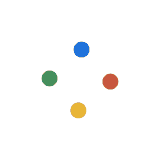iPads are the kings of the tablet world. With the advent of new iPad Pros just a couple of weeks ago, it's widening its margin against other tablets. It's no secret that the tablet from Apple has almost single-handedly sent Android tablets packing.
They're just hands down the best content consumption device out in the market today. The new iPad Pros have everything that a good video watching experience needs. It has a Liquid Retina Display equipped with the 120hz ProMotion raises video quality. The small bezels similar to the iPhone X also adds a bit to the experience. The quad stereo speakers deliver immersive audio quality. The storage options that start with 64 GB can go all the way up to 1 TB on which a massive amount of videos can be stored. There's also the USB-C which should make video watching peripherals or video transfers a lot easier. All of these new features all point to the iPad Pro as a video watching champion.
But, Apple's video transfer and playback have always been restrictive. This year's iPad Pros are no different. Format incompatibility and terrible offline content transfers also plague them. From the first generation to the latest ones, these tablets, at least for video playback, has had to rely on a data connection to consume the latest content.
But, as much as we'd like it to, mobile data connection isn't everywhere yet. Subway stations, for example, are notorious for having terrible to non-existent signals. It is a bit of a bummer because catching up on your latest YouTube channels or Netflix shows while queuing up for a ticket might just be the best use of your time.
But, there are workarounds. Here are the top ways you can load up downloaded videos on your iPads for when you know you're going to a no-data-zone.
Third-Party Transfer and Playback Apps
Luckily, one of the strengths of the iPad and iOS, in general, is the wealth and quality of apps available. VLC player, a popular third-party video playback software on both MacOS and Windows, for example, has been great in these simple tasks. It's a free app on iPad which makes it a lot better. However, due to licensing and copyright issues, developers have had to drop support on some codecs.
Offline Video Transfers
For wider codec support, paid apps are a better way to go. WALTR 2 is currently one of the best in this category. It's a simple drag and drop software that supports a wide array of the usual codecs. It gives users an uncompromising experience in both transfer and playback of multimedia content. But, at almost $40 USD, there's some thought involved if it's really that important to you to transfer videos to play offline.
But, if you wish to get the same functionalities for free, another app might give you the best compromise. The PlayerExtreme Media Player offers the same wide codec support but drops the ease of use.
Video Downloaders
In certain countries with bad data connection, YouTube gives users the ability to download videos to watch for later. However, in most first-world states, this functionality isn't available. To circumvent this, there are video downloader apps available for the iPad. These apps give users the ability to pull video files from most websites and save it to their tablet's storage.
However, these apps tend to disappear from the iOS App Store quickly because they might infringe on some copyright laws.
Both these apps essentially replace iTunes so you technically don't even need to have that installed on the source computer. Compared to iTunes that's picky when it comes to codecs, both of these methods are a lot better. However, it's paramount that you know where the video files came from because there's a potential danger of having viruses embedded in them.
Video Streaming Subscriptions
Of course, you can also go the video streaming route. But, this always come at a premium. Netflix, Hulu, or Amazon Prime all cost quite a bit of money before you can access and download videos onto your iPads.
All of these apps have a download function so that you can watch videos offline when data is unavailable. The best thing about these video streaming services is that they give you access to a wide range of fully licensed videos and movies. So, you can enjoy them without even a hint of guilt.
Buy or Rent
If all else fails, buying or renting videos from iTunes is still the easiest way to get videos available for offline viewing on your iPad. It basically means using the iPad the way Apple designed it to be used.
There are also other services that you can buy or rent videos from like Google Play and Amazon Prime. They should both be just as easy and intuitive as iTunes.
This way, you'll also decrease the chances of your iPad contracting viruses that are possibly embedded in some videos. Knowing that the videos came from Apple and not from some random website or torrent site is a great plus.
The only caveat with this method is that it can be extremely pricey compared to all other options available. Movies can cost from $4.99 USD to as much as $19.99 USD just for one movie. For less money, you can already download thousands of movies from streaming sites such as Netflix on your iPad. For even less money, you can transfer video files already on your computer to the iPad through PlayerExtreme Media Player.
Which One is the Best?
The thing with choice is that it can go anywhere. It's pretty subjective.
If you want the least hassle, go with iTunes. Sticking with how Apple intended their iPads to be used greatly decreases the risk of viruses. In the digital age, this has become a top priority. If you can tolerate the high price per movie or video then this might just be the option for you.
Another pretty safe way to watch videos offline on your iPad is to use video streaming services. It costs way less than the first option.
The most popular ones all have download functions that give you instant access to even when you're offline. The best part of it is that subscription gives you access to countless videos both to stream and to download.
Lastly, f you have a good, safe source, transferring video files into your iPad might be a good idea. It's mostly free, except if you choose to buy the paid app with a better interface.
They're just hands down the best content consumption device out in the market today. The new iPad Pros have everything that a good video watching experience needs. It has a Liquid Retina Display equipped with the 120hz ProMotion raises video quality. The small bezels similar to the iPhone X also adds a bit to the experience. The quad stereo speakers deliver immersive audio quality. The storage options that start with 64 GB can go all the way up to 1 TB on which a massive amount of videos can be stored. There's also the USB-C which should make video watching peripherals or video transfers a lot easier. All of these new features all point to the iPad Pro as a video watching champion.
But, Apple's video transfer and playback have always been restrictive. This year's iPad Pros are no different. Format incompatibility and terrible offline content transfers also plague them. From the first generation to the latest ones, these tablets, at least for video playback, has had to rely on a data connection to consume the latest content.
But, as much as we'd like it to, mobile data connection isn't everywhere yet. Subway stations, for example, are notorious for having terrible to non-existent signals. It is a bit of a bummer because catching up on your latest YouTube channels or Netflix shows while queuing up for a ticket might just be the best use of your time.
But, there are workarounds. Here are the top ways you can load up downloaded videos on your iPads for when you know you're going to a no-data-zone.
Third-Party Transfer and Playback Apps
Luckily, one of the strengths of the iPad and iOS, in general, is the wealth and quality of apps available. VLC player, a popular third-party video playback software on both MacOS and Windows, for example, has been great in these simple tasks. It's a free app on iPad which makes it a lot better. However, due to licensing and copyright issues, developers have had to drop support on some codecs.
Offline Video Transfers
For wider codec support, paid apps are a better way to go. WALTR 2 is currently one of the best in this category. It's a simple drag and drop software that supports a wide array of the usual codecs. It gives users an uncompromising experience in both transfer and playback of multimedia content. But, at almost $40 USD, there's some thought involved if it's really that important to you to transfer videos to play offline.
But, if you wish to get the same functionalities for free, another app might give you the best compromise. The PlayerExtreme Media Player offers the same wide codec support but drops the ease of use.
Video Downloaders
In certain countries with bad data connection, YouTube gives users the ability to download videos to watch for later. However, in most first-world states, this functionality isn't available. To circumvent this, there are video downloader apps available for the iPad. These apps give users the ability to pull video files from most websites and save it to their tablet's storage.
However, these apps tend to disappear from the iOS App Store quickly because they might infringe on some copyright laws.
Both these apps essentially replace iTunes so you technically don't even need to have that installed on the source computer. Compared to iTunes that's picky when it comes to codecs, both of these methods are a lot better. However, it's paramount that you know where the video files came from because there's a potential danger of having viruses embedded in them.
Video Streaming Subscriptions
Of course, you can also go the video streaming route. But, this always come at a premium. Netflix, Hulu, or Amazon Prime all cost quite a bit of money before you can access and download videos onto your iPads.
All of these apps have a download function so that you can watch videos offline when data is unavailable. The best thing about these video streaming services is that they give you access to a wide range of fully licensed videos and movies. So, you can enjoy them without even a hint of guilt.
Buy or Rent
If all else fails, buying or renting videos from iTunes is still the easiest way to get videos available for offline viewing on your iPad. It basically means using the iPad the way Apple designed it to be used.
There are also other services that you can buy or rent videos from like Google Play and Amazon Prime. They should both be just as easy and intuitive as iTunes.
This way, you'll also decrease the chances of your iPad contracting viruses that are possibly embedded in some videos. Knowing that the videos came from Apple and not from some random website or torrent site is a great plus.
The only caveat with this method is that it can be extremely pricey compared to all other options available. Movies can cost from $4.99 USD to as much as $19.99 USD just for one movie. For less money, you can already download thousands of movies from streaming sites such as Netflix on your iPad. For even less money, you can transfer video files already on your computer to the iPad through PlayerExtreme Media Player.
Which One is the Best?
The thing with choice is that it can go anywhere. It's pretty subjective.
If you want the least hassle, go with iTunes. Sticking with how Apple intended their iPads to be used greatly decreases the risk of viruses. In the digital age, this has become a top priority. If you can tolerate the high price per movie or video then this might just be the option for you.
Another pretty safe way to watch videos offline on your iPad is to use video streaming services. It costs way less than the first option.
The most popular ones all have download functions that give you instant access to even when you're offline. The best part of it is that subscription gives you access to countless videos both to stream and to download.
Lastly, f you have a good, safe source, transferring video files into your iPad might be a good idea. It's mostly free, except if you choose to buy the paid app with a better interface.